How to make an Amazon wish list? It is the most common question when we are surfing over such a platform to buy things. Advancement in technology helps people in various ways. Imagine your earlier days when you had to go to the market to buy your stuff. Working people only have Sundays for rest but due to unavailability of these kinds of platforms made their Sundays even busier.
Moreover, you have to go from one shop to another to search for the desired thing. And fortunately, if luck is with you and you find it in the first place, it might happen that your budget doesn’t allow it. So, you can imagine the hassling and tiring process of buying a single item from the local market.
But, platforms like Amazon, myntra, Flipkart, Nykaa, etc., saves not only your time but also the tiredness that you will feel after a long hectic day in the market. These platforms come in different kinds of categories such as Men, Women, Home, kids, etc. You can either choose one of them and use a filter to search whatever you want or search it from the search box available on the top of the screen. For example, you want to buy a pair of curtains, and you have a budget of 2500. For this, you do not need to rush to the market and tell your budget to every shop. Just open the app and search for “Curtains.” Use filters to get more specific results such as price range, color, material, and so on.
Now, the point of the question is: Where do you save all your favorites if you like more than one pair of curtains. By the way, it’s a human tendency to choose 2-3 and then select one from them. Thus, to compare from multiple choices and get the most liked one, you can save all your items in the wish list column. Or you can also save them from buying in the future. Every platform allows you to create a wish list. You can use it either for future reference or compare from multiple choices. It totally depends on you how you use the wish list.
But what if you are unaware of How to make an Amazon wish list? Usually, older generations face this kind of problem, if I am not wrong. As a result, they avoid using the platform due to fear. What if the item which they liked the most suddenly disappeared? Or how will they compare with other similar items to get the perfect one? Readers, you do not need to worry about such a question because this article will answer all your doubts, and you can make a wish list like a pro. So, without any further delay, let’s start!!
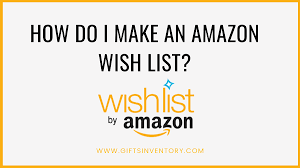
Image Credit: Gift Cards
Table of Contents
Reasons to make Wish lists.
Basically, wish lists are self-curated lists of desired items that people save for the future, keeping in mind to purchase them later. Either they wait for a price drop or sometimes for a particular occasion to buy a dress or other items.
Therefore, a wish list came in use to keep your items saved for the future. The list will remind you about the items that you save in intend to buy in the future.
So, without any obstacles, learn the process of How to make an Amazon wish list.
How to make an Amazon wish list by using a desktop?
To the reader’s knowledge, one can make a wish list on the Amazon platform via desktop as well as from a mobile app. Thus, if you are surfing items on a desktop, then follow the below-mentioned steps:-

Image Credit:wikiHow
- Go to the official Amazon website and log in to your account.
- In the top-right corner, tap on the option “Accounts and lists” and then choose the option “Create List.”
- Give an exciting name to your wish list and hit the button “Create List.”
- The newly created page appears on the screen. The platform also allows you to change the setting of your list. To do the same, Tap on the three ellipses icon and choose “Manage List.”
- You can choose the option to make your list private as well as public. You can also assign the list to an organization and to yourself. Moreover, Alexa can also add items to your wish lists.
- The platform also allows you to share wish lists with people.
The “Manage List” window allows the following options to the users:-
- List Name: it allows the users to change the list name.
- Manage List with Alexa: You can add items via voice-commanding Alexa or Amazon Echo.
- The list is for: The option allows the users whether the list is for an organization or yourself.
- Description: It allows the other users to search for your list and find it.
- Recipient: The name of the organization or person that products people buy from the table
- Privacy: you can choose whether you want to keep your list private, public, or shared.
- Birthday
- Shipping address: location of the people buying from the tabulate will ship to this address
- You can also choose the option of “Keep purchased items on your list.” It will specify the item you or someone else bought will remain on the list or not.
- If you want to keep the purchased products for a while, then choose “Don’t spoil my surprises.”
- To remove the wish list from the site, Tap on Delete list. The last step is to save the changes that you have made.
How to make an Amazon List for Mobile App
Mobile apps are more convenient than a website. Nowadays, everybody has a phone in their pocket, even if the person is going to the bathroom. Moreover, users can easily install apps from the google play store or apple store. Follow the instructions to know the process.
- Open the app ( amazon shopping) and enter the login details if necessary.
- Tap on the three horizontal lines and choose the “Lists” option
- Then, hit on the “Create a list” option and name it according to the items you will add to it. You can make different wish lists such as weddings, home decor, casual wear, etc.
How to add items to your recently created wish list?
You have created the wish list to add the items you intend to buy in the future. It’s time to add items to it. The process of adding items is quite simple. You have to follow the below-mentioned instructions.
For website
If you are using a browser for shopping and want to add items to your default or newly created wish list, then:-
- Look for the desired item and tap on it to open the item page.
- You will see the option “Add to list” under the Cart. This will add your item to the default list. However, in case you want to add to another wish list. Then, tap on the down arrow and select the wish list name.
- Voila!! It’s done. You can start browsing and add as many items as you can to your wish lists.
For Mobile app
Adding items to your wish list is quite easy via a mobile app.
- You just have to open the app and look for the desired item.
- Open the item page and scroll down to select the option “Add to wish list.”
- Please choose from the multiple lists option; otherwise, it will add to your default lists.
- Moreover, you can also tap on the heart icon. The icon will appear near the item image. It will automatically add the item to the shopping list.
Now, you know how to add items to your wish list. What if you want to get an opinion from your friend or relative? In that case, sending individual items is quite hectic. Therefore, amazon allows you to share your wish list. Read further to know how you can share your wish list.
Follow the steps to share your Wish list.

Image credit: TurboFuture
Before sharing the link with others, first, change the settings. To do so;
- Go to your list page, tap on More, and then “Manage List.”
- Under the “Privacy” option, choose either ‘shared’ or ‘Public.’ In “Public,” anyone can search for your list and get access to it. While in “shared,” only the people who have a direct link for the same can see the list. However, Private hides the list from everyone.
- Besides the above procedure, you can also share the link directly. For this, go to the list page and select the desired list. Tap on “send list to others.” Choose the “view only” option and copy the link. Send it via pasting on either WhatsApp, Facebook Messenger, Instagram, or Voila!! It is done.
How to delete a wish list from Amazon?
Above, you see how to make amazon wish lists, how to add items to them, etc., from different methods. But what if you do not want a wish list anymore. Do not worry about it because amazon allows the users to delete the wish list. You can delete it in two steps only
- Either open the website in the browser or app on your smartphone
- Tap on three elliptical dots and choose” Manage list.” Tap on the “Delete list” option.”
- Choose” yes” in the confirmation box, and it’s done.
How to make an Amazon wish list: The bottom line
I hope you find the article on “How to make an Amazon wish list” helpful. And also hope that you understand the procedure well. Now, grab your laptop or smartphone and start browsing for the items to shop for. Create multiple wish lists and add items to them. Moreover, you can also try to share your wishlist with your friends and relatives to get their opinion about the selected items.
For more technical-based articles and about some unknown technology apps, tricks, etc., bookmark the page and do not forget to comment on how much you like the article. Your comments give us the energy to present you with unique and interesting facts. Also, tell us in the comment box which topic you want the next article. Till then, try the instructions as mentioned earlier!!
Read Also: How to Add Money to Venmo



